New Features
Propy Offer Management
The next level of Offer Management Automation
Propy Profile Setup
Propy Messaging Feature
-
Internal transaction notes with your team members
-
Easily engage with your clients on a secure platform
-
Chat-style communication with transaction participants
-
Request and share documents with a few clicks
-
Invite deal participants with a single click
-
Manage transaction-related chats
Choose who do you want to share offers with
Propy empowers you to provide greater visibility and transparency to your clients. By sharing offers with sellers or buyers you can provide a level of service that exceeds their expectations.
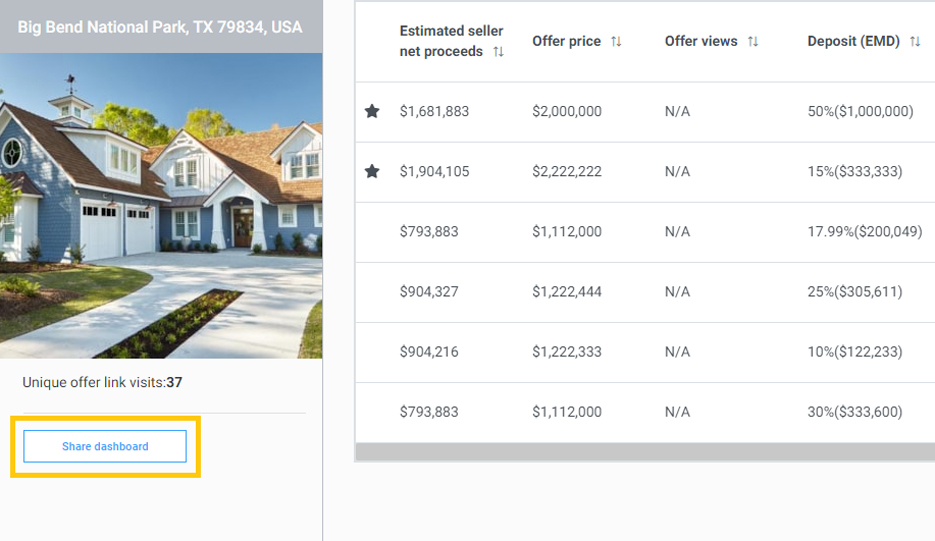
Grant access level
Choose the level of access you’d like to provide to this listing dashboard. Grant your seller with “View only” access. Invite a team member to collaborate and work offers alongside you.
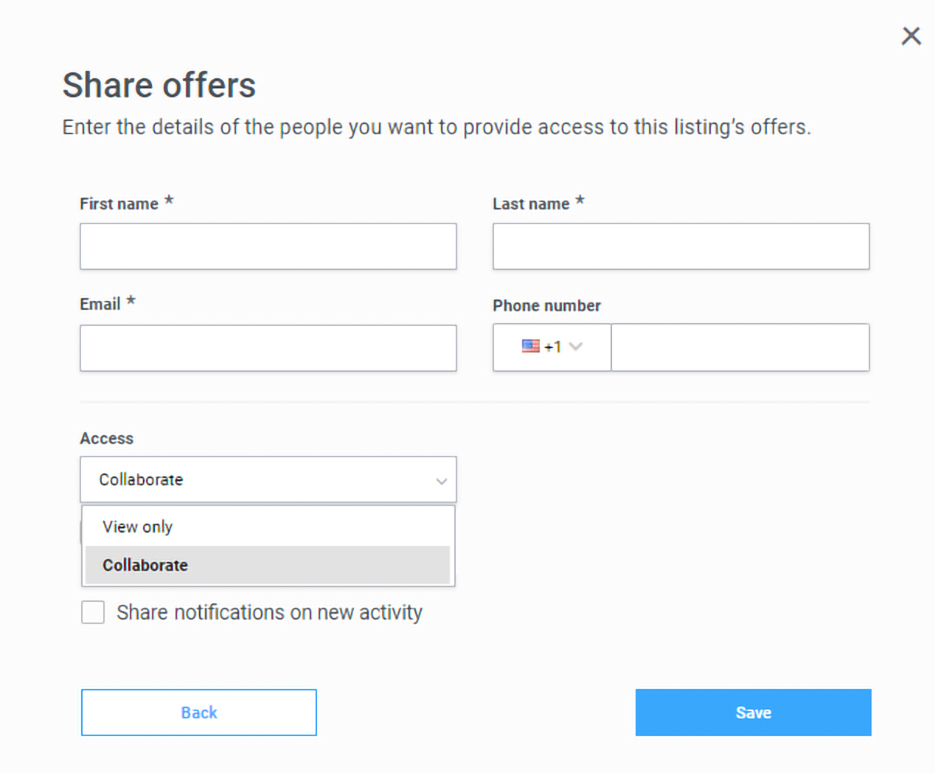
Modify access level
After you’ve granted your client and a team member permission to view or collaborate on this listing, you may change the access level or add new persons to the list.
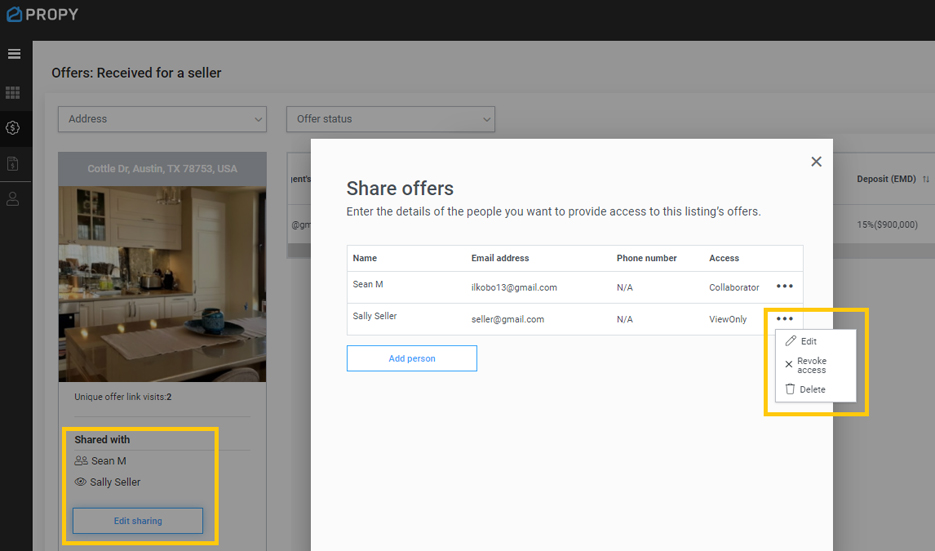
Have total control over the activity of submitted offers
To ensure maximum transparency, all communication is time-stamped.
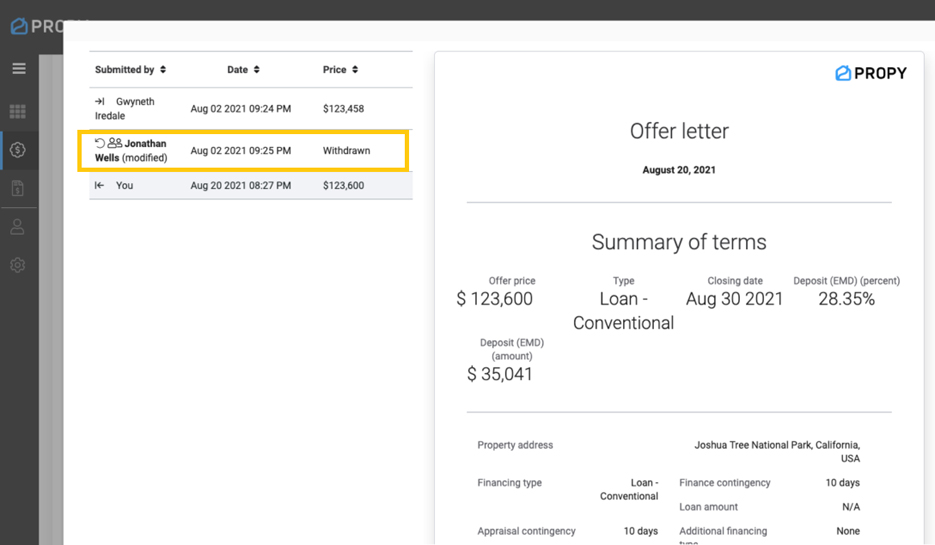
Proceed to Accept
When you open any offer on your dashboard, you will be provided with the offer’s top deal terms. All documents submitted would be attached on the right-hand side for your evaluation. Once you accept or counter the offer, you will be allowed to upload files in the next step.
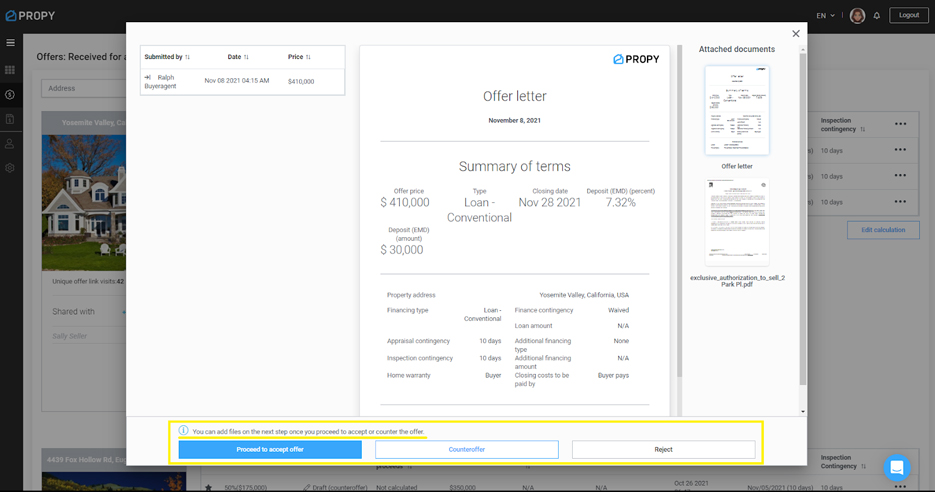
Adding Files
You’d be able to add files by dragging and dropping or using the dedicated button. When you add files, you’ll be able to send them for signatures from within the platform. If you want to send the rejection or counteroffer without asking for signatures, go right to the “Preview offer” option. Alternatively, select the file and then click the “Sign with DocuSign” button.
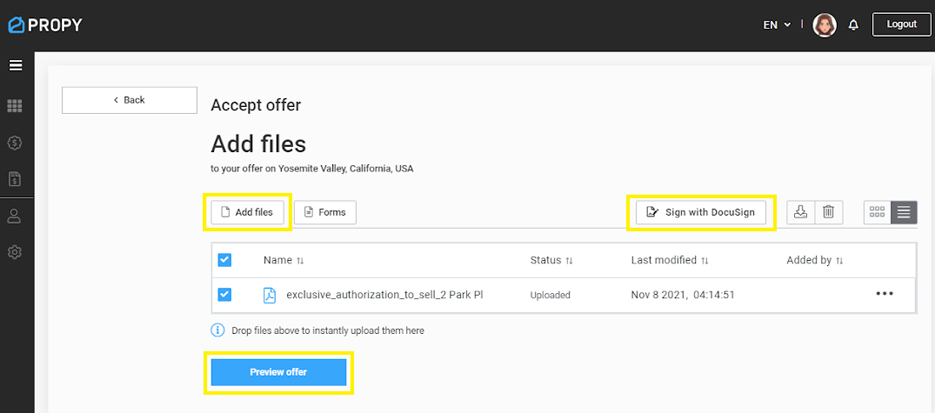
Obtaining Signatures
Once you choose the file to be signed, you will be sent to the DocuSign interface. Be sure to review all participants and choose to “Set order” or not. Note that when order is set, if the first person does not sign, the following person will not receive the document.
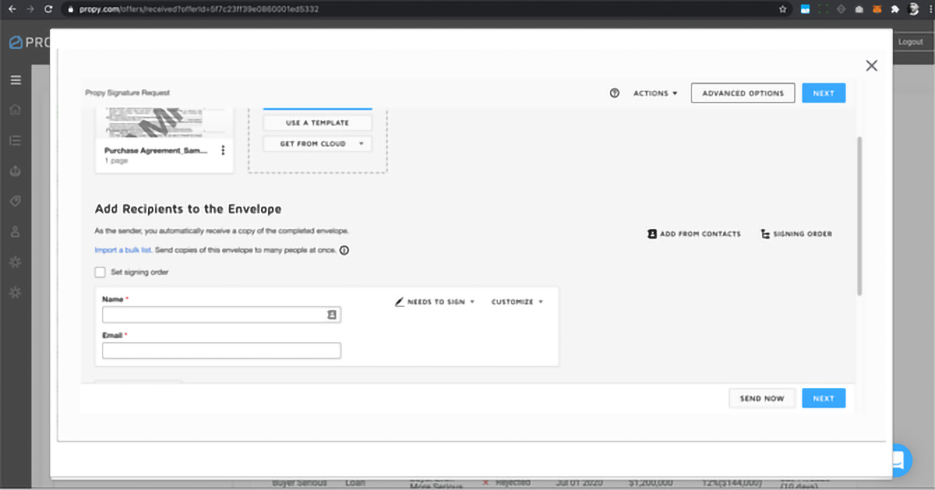
Completing the signature settings in DocuSign will display a success message:
Final Acceptance of Offer
When ready to accept the offer, there will be a final confirmation:
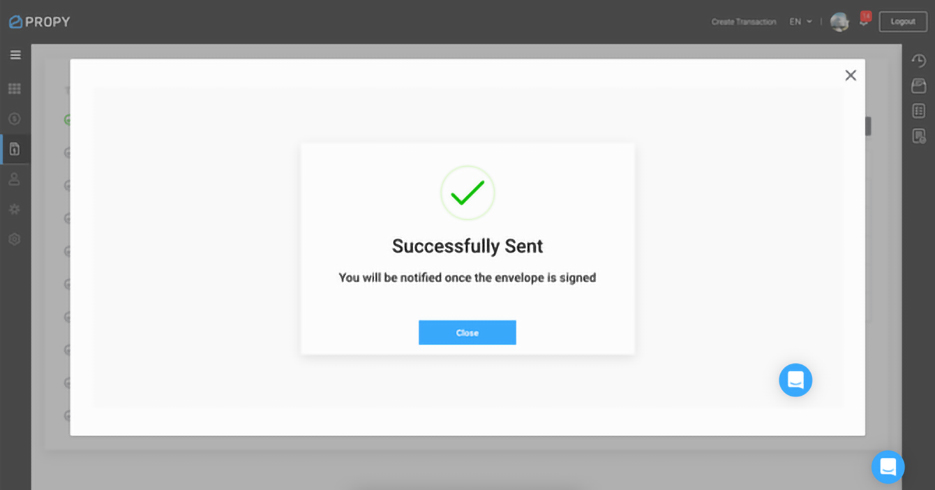
You may start a new transaction from here or cancel to return to your offers dashboard.
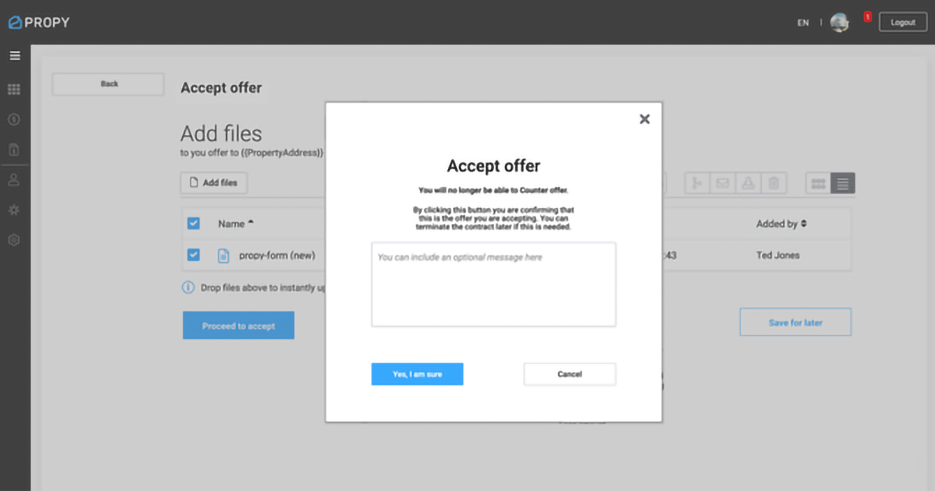
Video of the Flow
If you would like to watch a short video that walks you through this feature, click here.
Seller Net Proceeds
Calculate net proceeds automatically for your seller
You can provide your seller visibility to estimated net proceeds and use them in your listing presentation. Once you’ve received an offer for a specific listing, you may calculate the seller net by clicking the “Calculate seller net” button.
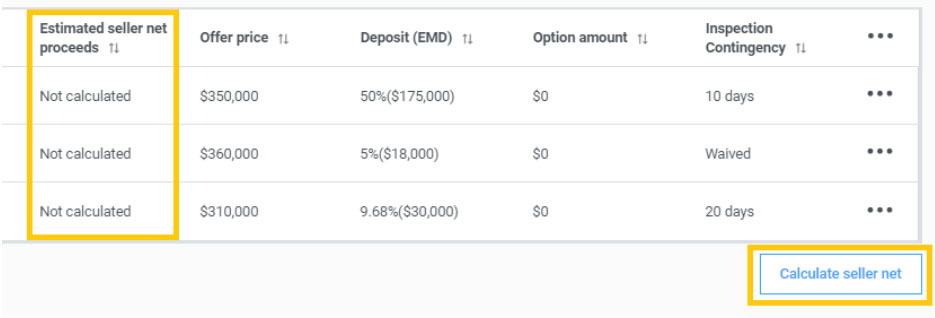
Enter them once and have them automatically calculated
You can set expenses as a percentage or a fixed amount, add new items, or remove existing ones that are no longer relevant to this listing. After you’ve accurately configured all of the items, you may automatically calculate the seller’s net proceeds for all submitted offers.
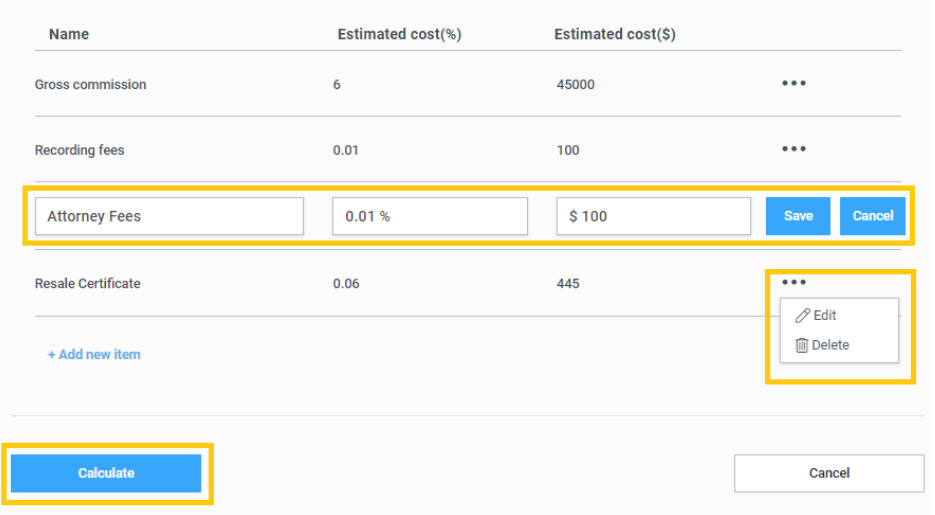
Make it easy to compare for your clients
The newly calculated column on the dashboard, like the rest of the top-deal terms, may be easily customized and exported. You can edit the current calculation and add new items to the list of expenses at any moment. This information will be saved as a template and will be readily available for your future listings.
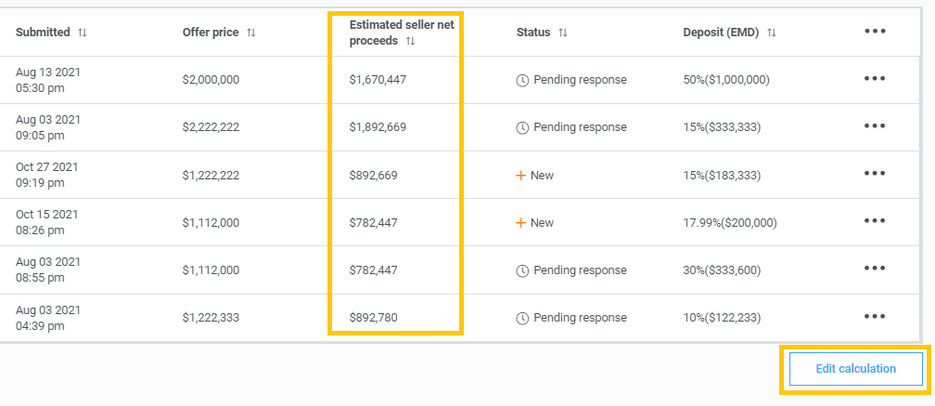
Online Deposit Payment
-
Secure payment to a verified Escrow account
-
Deposit payment completed within 5 min
-
Same-day ACH transfer*
-
Zero chance of wire fraud
-
Real-time notifications
-
24-hour support available