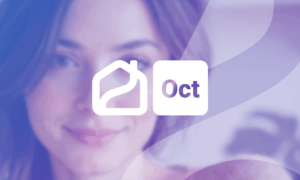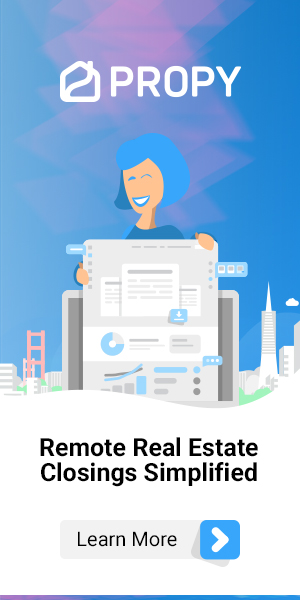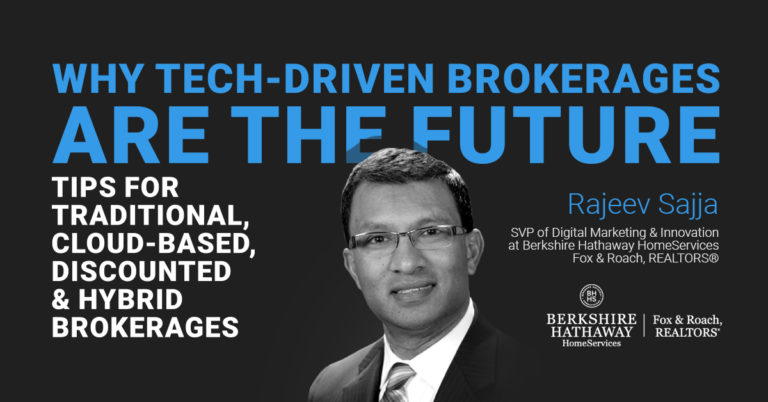Propy’s Transaction Management Platform has recently received a new facelift. We have managed to make the transaction process more simple, more user-friendly, and more seamless. In this post, you will find our video demo and a step-by-step walkthrough of our updated process.
Step 1: Send an Offer Letter Through Propy (Buyer #1 View)
After finding a property, Buyer #1 sends an offer letter through Propy. Automatically, Buyer #1 is redirected to the purchase offer form, where he or she includes a cover letter and fills in the necessary information fields.
Once the information is filled out and the purchase offer document is uploaded, Propy directs the buyer to the next step.
Step 2: Review Offer (Buyer #1 View)
During this step, the buyer reviews the purchase offer before sending it to the seller’s agent.
Step 3: Send the Purchase Offer (Buyer #1 View)
After sending the purchase offer, Buyer #1 waits for the seller’s agent to respond.
Step 4: Receive the Offer from Buyer #1 (Agent View)
Here, the seller’s agent receives a notification that a potential buyer submitted an offer on the property. After reviewing the offer, the seller’s agent will have three options on how to proceed:
- Accept Offer
- Counter Offer
- Reject Offer
Step 5: Send Offer Response Back to the Buyer (Agent View)
If the seller’s agent rejects the first buyer’s offer, he or she can provide the reason for rejection. In the video demo, the agent is looking for a cash offer.
(In the video demo, the seller’s agent receives an offer from Buyer #2.)
Step 6: Send an Offer Letter Through Propy (Buyer #2 View)
Buyer #2 sends an offer letter through Propy. Automatically, he or she is redirected to the purchase offer form, where he or she provides a cover letter and fills in the necessary information fields.
Once the information is filled out and the purchase offer document is uploaded, Propy directs Buyer #2 to the next step.
Step 7: Review Offer (Buyer #2 View)
During this step, Buyer #2 reviews his or her purchase offer before sending it to the seller’s agent.
Step 8: Send the Purchase Offer (Buyer #2 View)
After sending the purchase offer, Buyer #2 waits for the seller’s agent to respond.
Step 9: Receive the Offer from Buyer #2 (Agent View)
Here, the seller’s agent receives a notification that Buyer #2 submitted an offer on the property. After reviewing the offer, the agent will have three options on how to proceed:
- Accept Offer
- Counter Offer
- Reject Offer
Step 10: Send Offer Response Back to the Buyer (Agent View)
If the seller’s agent selects “Counter Offer,” he or she can send a counter offer to Buyer #2. After sending the counter offer, the seller’s agent waits for Buyer #2 to respond.
(In the video demo, the seller’s agent receives an offer from Buyer #3.)
Step 11: Send an Offer Letter Through Propy (Buyer #3 View)
Buyer #3 sends an offer letter through Propy. Automatically, he or she is redirected to the purchase offer form, where he or she provides a cover letter and fills in the necessary information fields.
Once the information is filled out and the purchase offer document is upload, Propy directs Buyer #3 to the next step.
Step 12: Review Offer (Buyer #3 View)
During this step, Buyer #3 reviews his or her purchase offer before sending it to the seller’s agent.
Step 13: Send the Purchase Offer (Buyer #3 View)
After sending the purchase offer, Buyer #3 waits for the seller’s agent to respond.
Step 14: Receive the Offer from Buyer #3 (Agent View)
If the offer looks good, the seller’s agent can select “Accept Offer.”
(In the video demo, the seller’s agent accepts the offer from Buyer #3.)
Step 15: Final Step
Buyer #3 is notified that his or her offer has been completed. The seller’s agent is able to confirm that an offer has been accepted for the listing.
As evidenced in the walkthrough video, cooperation between an agent and interested buyers is easier than ever, thanks to Propy’s automated Transaction Platform. Without the need to meet to exchange documents, one can submit an offer for the property of his or her choice with minimal paperwork.