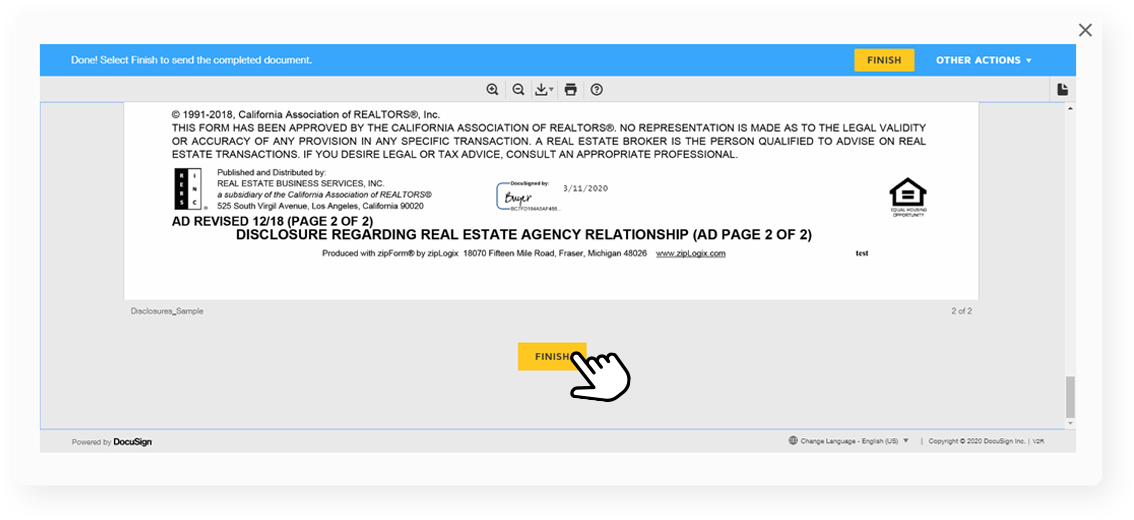Home > Knowledge Base >
Getting started with Propy’s Е-Signatures
Fill out and sign the deal documents online.
GET STARTED
Propy is integrated with DocuSign, so all signatures placed through Propy are using the familiar interface.
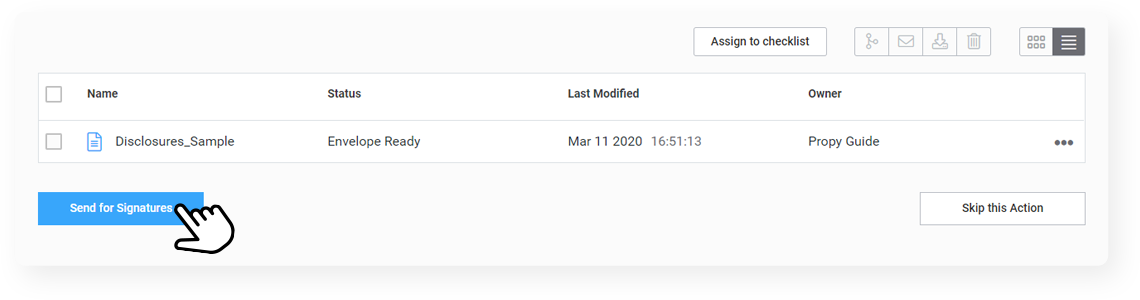
To request a signature, you need to click on “Assign Signers” and set up the document.
You can only assign signers to documents smaller than 25 megabytes due to DocuSign restrictions.
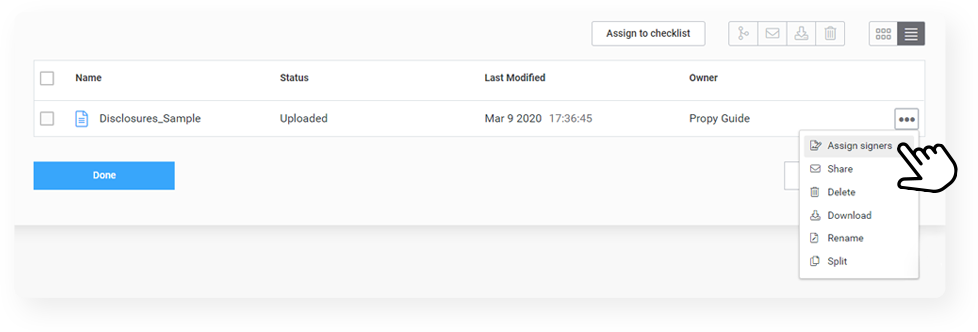
To send the document out for signatures and notify the parties that they need to sign, you need to click on “Send for signatures”.
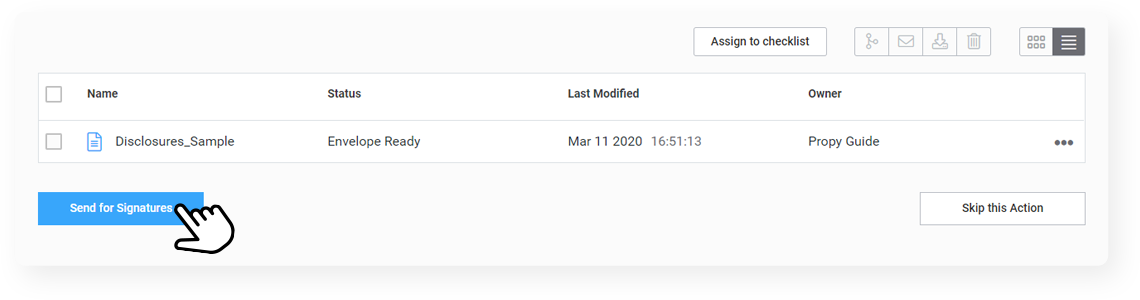
If this is your first time using DocuSign through Propy, you’ll be prompted to adopt a signature before signing.
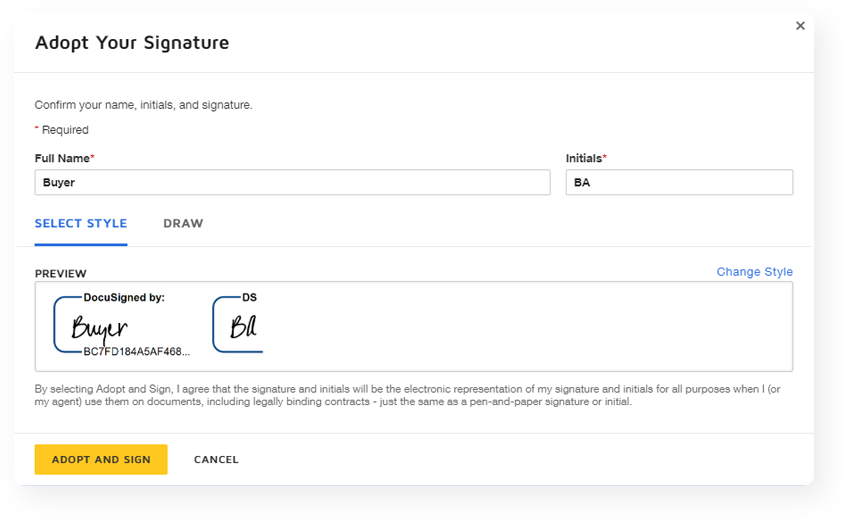
MANAGE SIGNATURES
When signing you can navigate quickly through the document and action items by using the yellow markers on the right side.
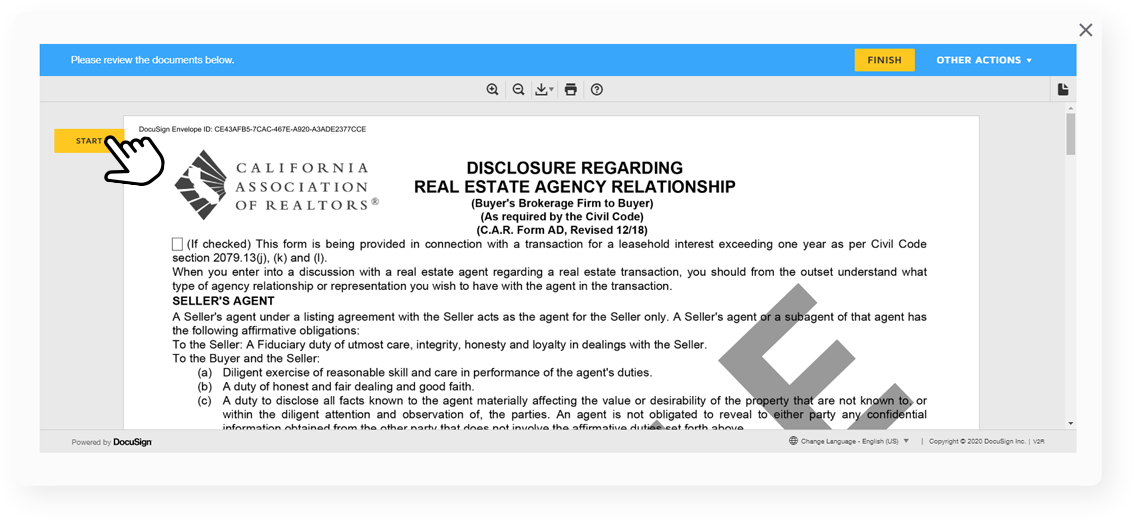
To fill out a field, just click on it.
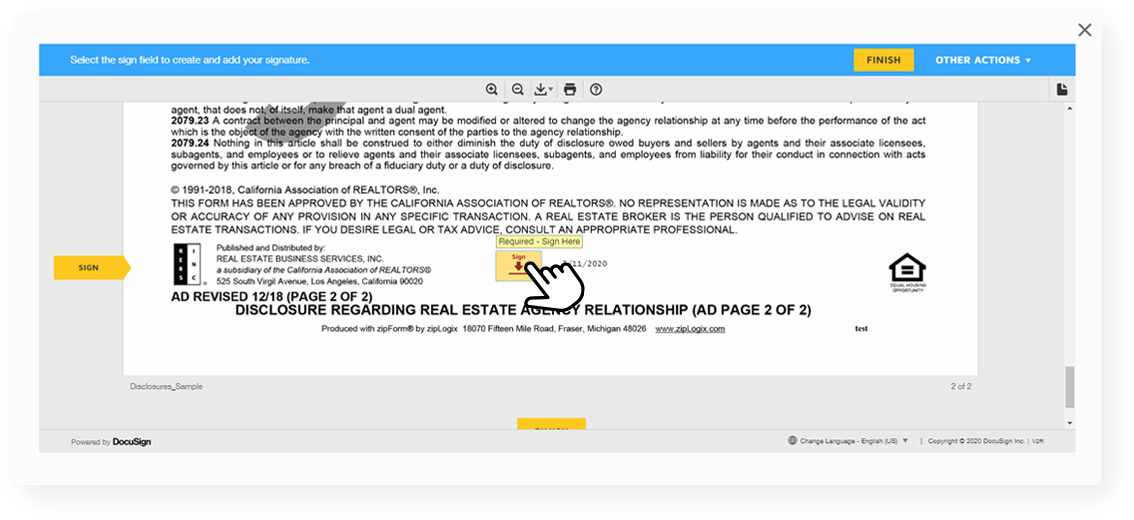
After you’ve filled out all of the fields you need to click in Finish, in order to notify the other parties. After all signatures have been placed, the document’s status will be updated to Pending Review.